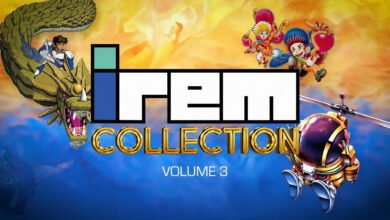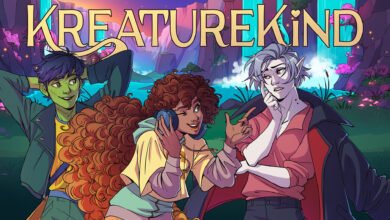So, you’ve decided to gift someone a brand-new Xbox console. First off: you’re incredibly generous! We’re sure they’ll be grateful to get something as awesome as a new Xbox from their soon-to-be most-favorite person in the world. But, before you kick off the celebration and start gaming, there are a few key things you can do to help your giftee get started.
Prepare the Console

It’s time to get their console ready to go. Start with the instructions included in the box to guide you through connecting online (broadband or wireless), plug into an HDMI-compatible TV, and turn it on to begin the updating process.
Keeping the console updated both ensures they can play every new game right away and helps keep the console safe and secure. We highly recommend completing this step before you attach any additional peripherals, like external hard drives, battery charging stations, etc. This will help ensure maximum compatibility between your existing (and future) devices and accessories – see list of compatible ones here on Xbox.com.
This can take some time depending on your online connection and how many updates the console needs to apply. If possible, consider getting this done before your giftee unwraps their present so everyone can jump in and start gaming that much faster on the big day.
While the console is updating, this can also be a great time to download the Xbox app for iOS or Android, which also includes some step-by-step instructions and console management features from your smartphone. And if you’re a parent, we recommend downloading the Xbox Family Settings app (more on that in a bit)
Create a Free Xbox Account
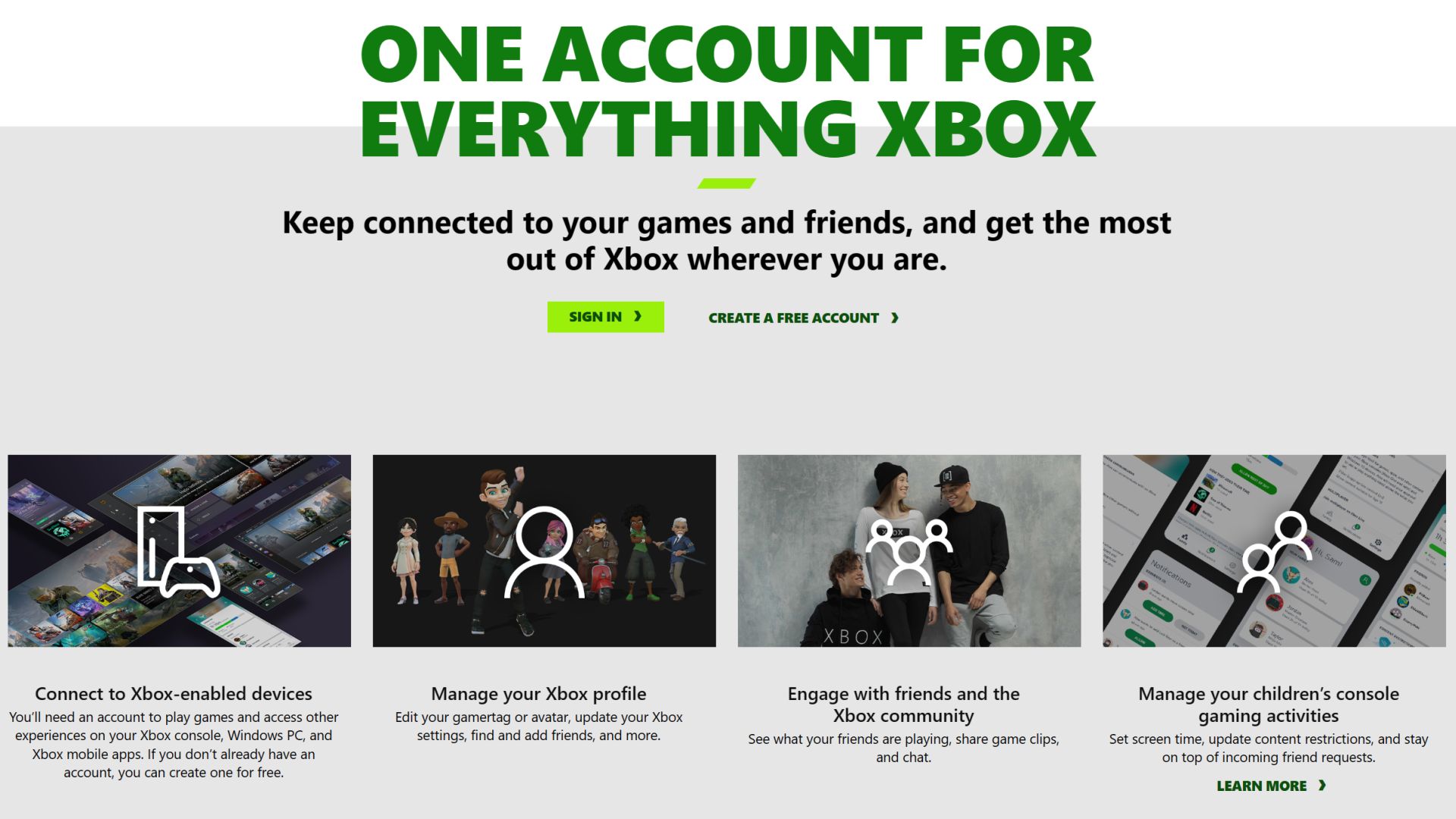
Next, they will need to create a free Xbox account to access features like playing free-to-play online multiplayer games, joining a community, and more. You can direct them to sign up and get started here. If they already have a personal Microsoft account (e.g. via Windows, Office, Outlook, etc), they can simply use that one.
This is also a great time to set up a Family Group, especially if you’re gifting the Xbox to someone under the age of 13 in the family. You can set up designated Xbox accounts for everyone who is going to play. And as the organizer, you can set up separate content and screentime settings based on each person. You can learn more about the benefits of creating a Family Group on Xbox here.
Select Your Family Settings
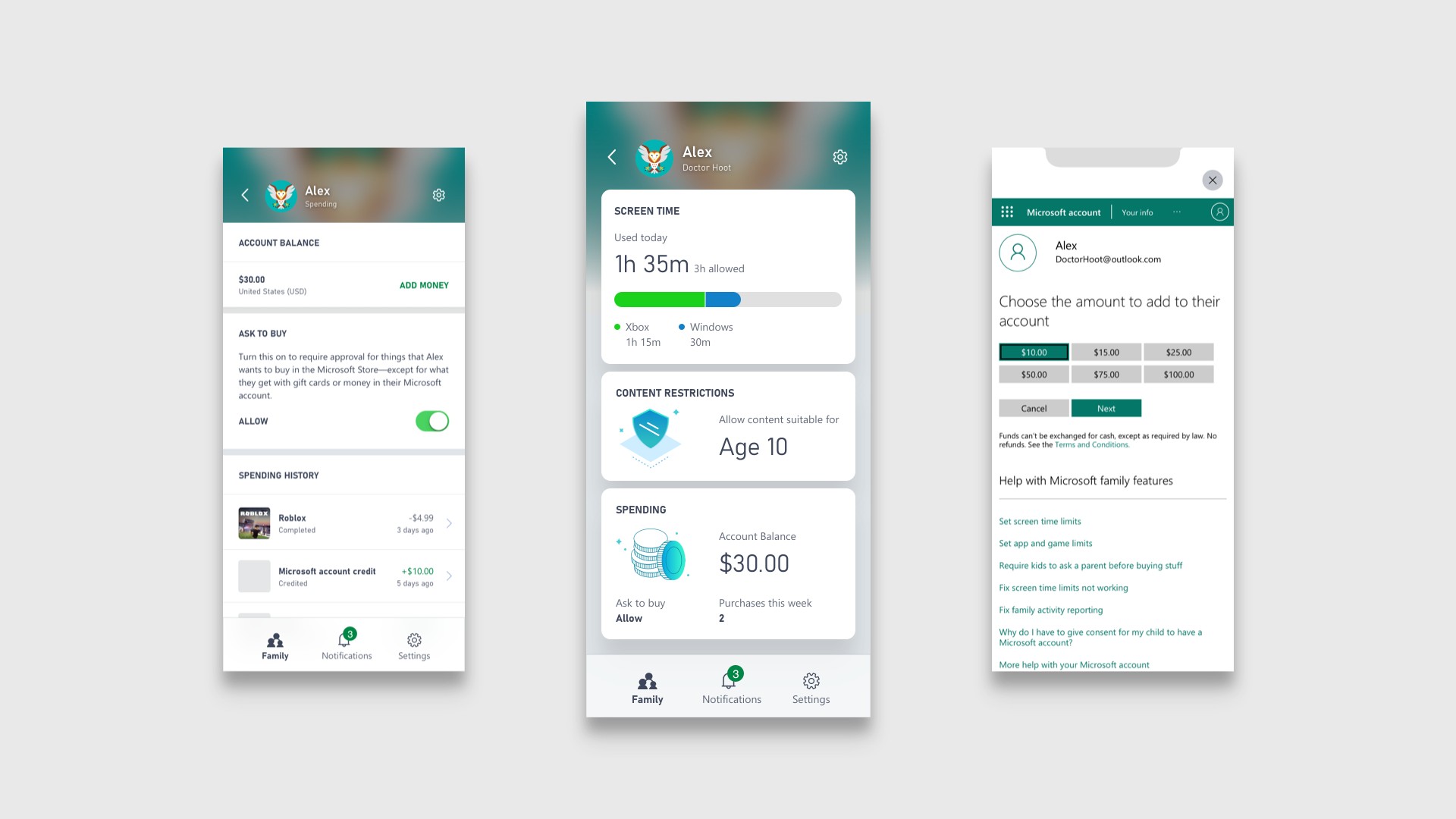
If you’re gifting the console to someone under the age of 13, be sure to set up a child account. This will make it easier for parents to add family members to a family group, and easily check on their console activities with the Xbox Family Settings app, available for free on iOS and Android.
You can customize their experience with features like setting screen time limits, managing content restrictions, chat access, revising friend requests, and setting spending limits on the Xbox Store. Even better, it’s easy to adjust settings at any time. So, if you’ve gifted this new Xbox for that special someone in your life, this is a great way to help start some healthy gaming habits together. You can learn more about the Family Settings app here. And check out some recommended co-op games to play with your family this holiday season here on Xbox Wire.
Adopt an Energy Saving Approach
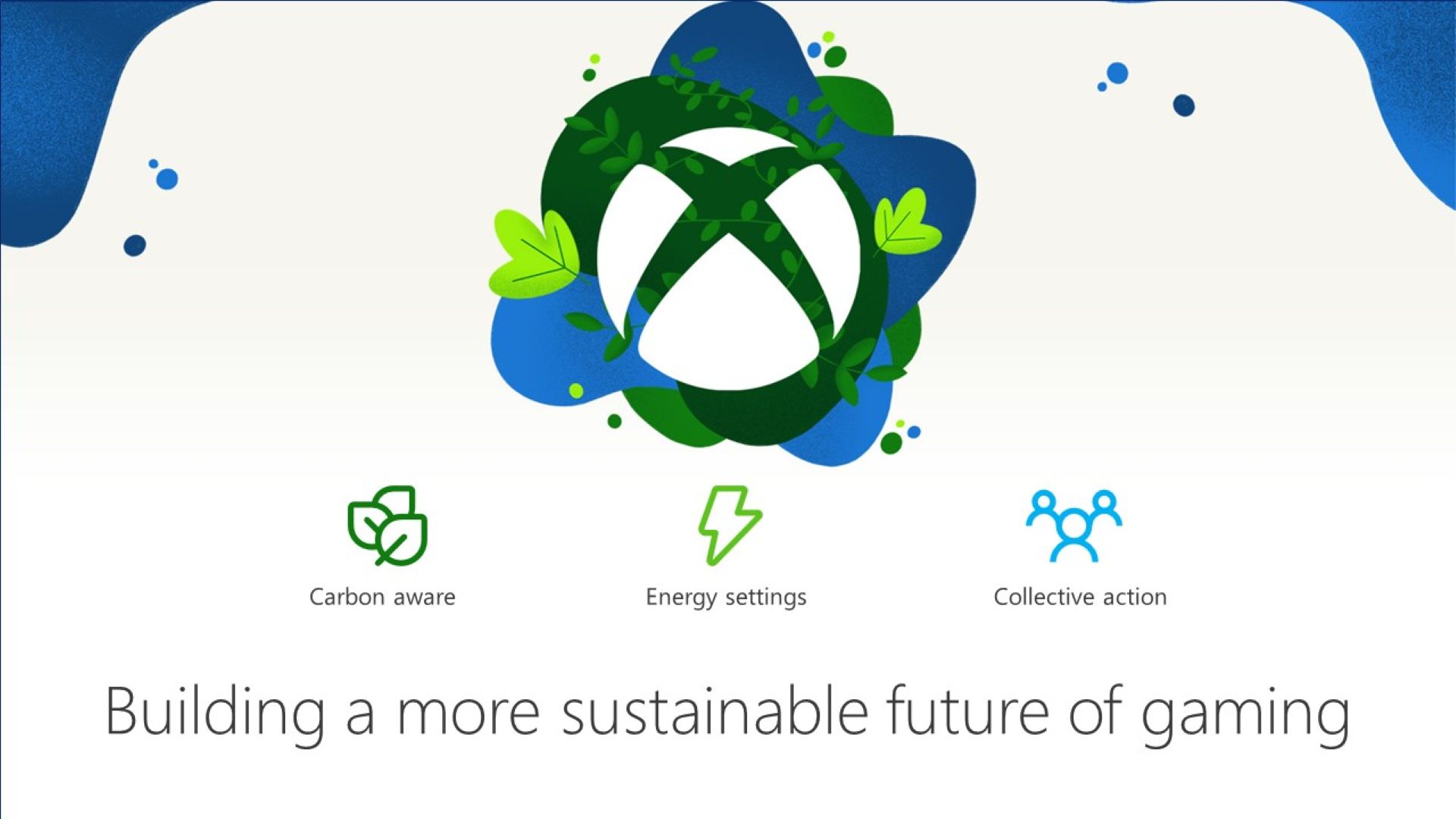
Did you know you can help reduce emissions (and your energy bill) with Xbox? It’s true. By using the Shutdown (energy saving) feature, you’ll use up to 20x less power when your console is off compared to its Sleep mode. Out of the box, your console will default to the Shutdown setting, but you can always adjust by heading to the Settings menu on your console, navigate to the General tab, and check Power Options. You can learn about how to adopt an energy saving approach here.
Utilize Gaming Accessibility Features
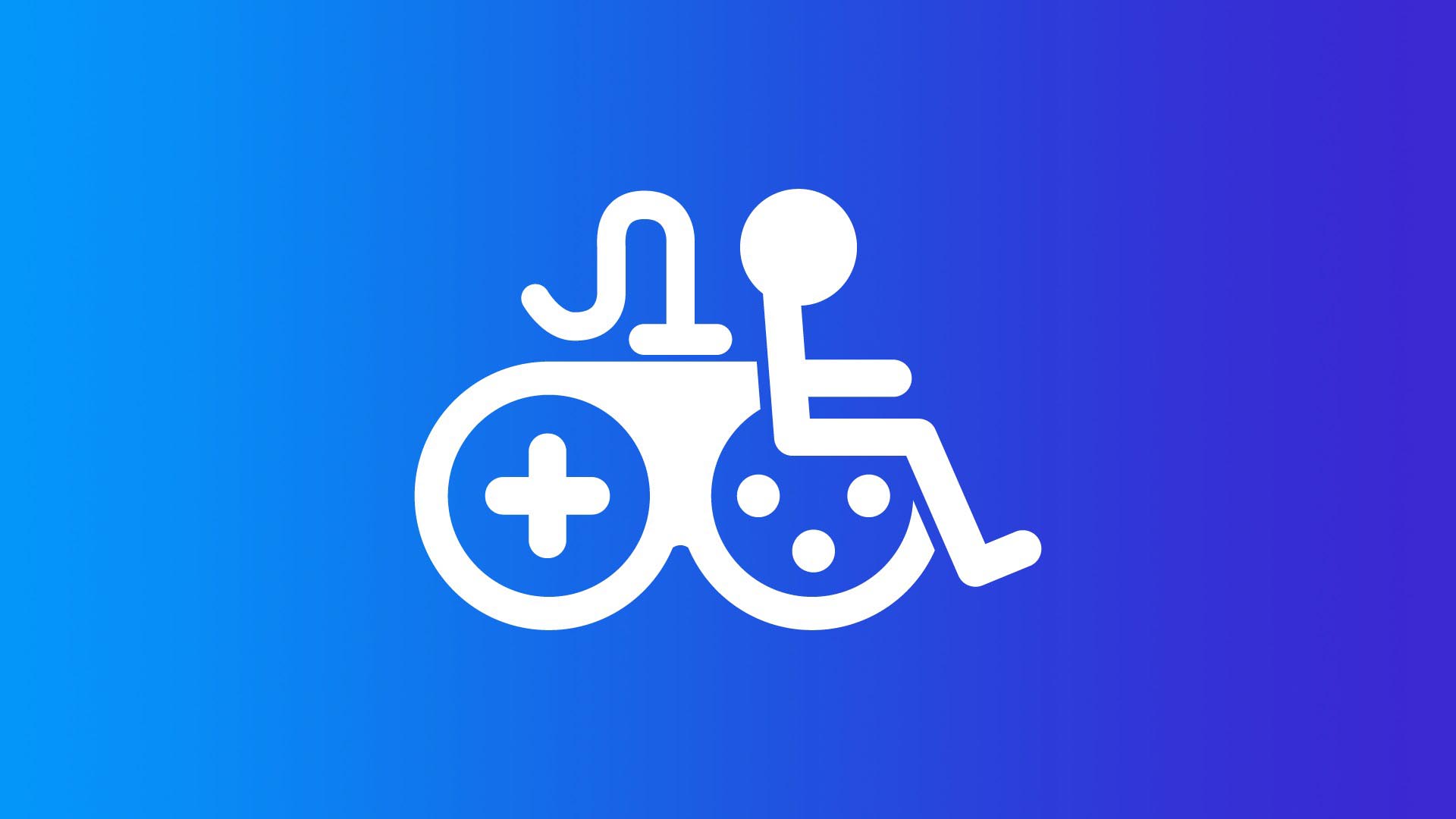
Thanks to feedback from the Gaming & Disability Community, many games in the Microsoft Store on Xbox display Xbox Game Accessibility Feature Tags that specify different accessibility features available in games. These make it easier to find games that meet players’ specific gaming needs and interests. Beyond the Microsoft Store, the Xbox Series X|S includes several features to help make gaming for everyone:
- Copilot allows you to link two controllers so you can use them like a single controller.
- The Xbox Accessories app can let you configure the button layout on the Xbox Wireless Controller.
- Speech to Text converts player speech or in-game chat that you can read on screen.
- Quick Settings allow you to quickly enable elements like Night Mode, High Contrast, and more.
You can find the full range of accessibility settings here on the official Accessibility site on Xbox.com. Xbox is also home to plenty of games with great accessibility features, often made in partnership with the disability community:
- Forza Motorsport: features Blind Driving Assists, a feature set built for players who are Blind or have Low Vision.
- Forza Horizon 5: has an ASL/BSL interpreter during the cinematics in the game.
- Grounded: includes an Arachnophobia Safe Mode which allows players to adjust how spiders appear in the game.
- The Vale: an audio-based action-adventure title that places you in the worn leather boots of a blind adventurer, and more.
Xbox also offers the Xbox Adaptive Controller, which is designed primarily to meet the needs of gamers with limited mobility. It functions as a unified hub for devices that help make gaming more accessible with a wide range of devices. You can learn more about the Xbox Adaptive Controller here, as well as the official Xbox Adaptive Controller User Guide
Join Game Pass Ultimate

Game Pass Ultimate unlocks significant player benefits – if you want to give your giftee the very best value for money, consider this membership. Game Pass Ultimate gives you access to online console multiplayer and hundreds of high-quality games for you to play immediately. That includes those from major Xbox Games Studios franchises on day one like Halo, Starfield, Gears of War, Forza, and many others, including a wide variety of unique ID@Xbox games, and new games added all the time. Ultimate also unlocks access to PC and Xbox Cloud Gaming (Beta) – more on that below– as well as an EA Play membership with access to best-loved series like F1, Battlefield, and Star Wars.
If the gamer in your life also enjoys playing on PC, an Xbox Game Pass Ultimate membership also unlocks tons of games playable on Windows or you can gift a PC Game Pass membership! With the Xbox app for Windows PC, you can browse the catalog of PC games, view recommendations, filter by genre, and with the click of a button discover your next favorite game. And like the Ultimate membership, PC Game Pass also includes EA Play on Windows PC at no extra cost giving you access to a collection of EA’s top titles, exclusive in-game rewards, and early trials of select new games.
There’s also Xbox Game Pass Core, which includes online console multiplayer and access to over 25 high-quality games on Xbox Series X|S and Xbox One. It also includes member deals and discounts of up to 50% off select games with Game Pass promotions.
Get Gaming
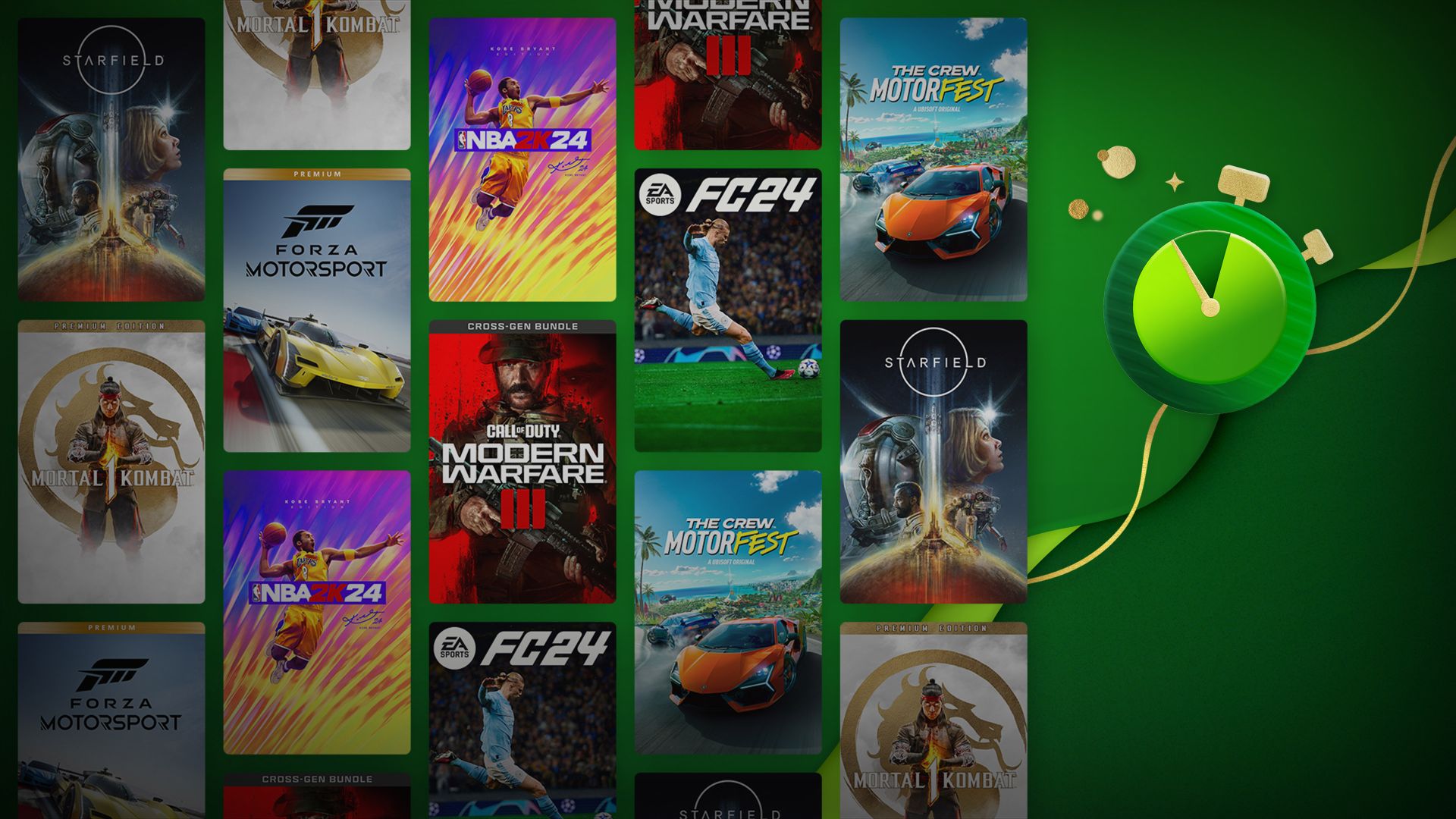
Now that you’re all set up it’s time to start gaming together! There are several places across Xbox.com that can help you find what you’re looking for. Our Games homepage on Xbox.com profiles all the latest and greatest in new releases and best sellers. You can also find the latest deals on our Xbox Sales & Specials page where you can browse sales, specials, consoles, accessories, and more to take your play to the next level.
A few other places you may want to check out would be our official Xbox Gear Shop for all the latest in Xbox clothing and accessories and the Microsoft Store on Xbox to grab the latest releases, blockbuster exclusives, season passes, add-on content, ID@Xbox games and more – all at great prices (and even better with your 10% Store discount with Xbox Game Pass Ultimate).
Also, one of the most exciting technologies at Xbox, which continues to get better and better, is Xbox Cloud Gaming (Beta). It lets players stream hundreds of high-quality games anywhere with a Game Pass Ultimate membership, allowing you to play Xbox console games on other devices you already own, including mobile devices, tablets, and PCs. In addition, all membership tiers allow you to utilize Xbox Remote Play. This feature allows you to play games installed locally on your console on any compatible PC, Android, or iOS device. You can learn more about Xbox Remote Play here.
Once again, welcome to the world of Xbox! While you’re here, make sure you check out some of our other Holiday features we’ve recently published, like how to Build Your Perfect Xbox Stocking, the Best Co-op and Party Games of 2023, and a Holiday Travel Guide if you’re hitting the road this holiday season. Also, if you haven’t already, be sure to bookmark Xbox Wire to stay up to date on all the latest and greatest news and updates about your favorite games across Xbox and Windows.
Source link